1. Click Start, click Programs, click Microsoft SQL Server 2005, and then click Server Management Studio.
2. On the Connect to server dialog, in the Server type drop-down list, select Database Engine.
3. In the Server name drop-down list, select the name of the server on which you are running the package.
4. In the Authentication drop-down list, select the type of authentication that you are using to connect to the server.
5. If necessary, type in your user name and password.
6. If the SQL Server Agent is disabled, right-click SQL Server Agent, and then select Start.
7. Click SQL Server Agent, and then right-click Jobs.
8. Click New Job, which will open the New Jobs dialog box.
9. In the New Job dialog box, type a name for the job in the Name text box.
10. Click Steps in the Select a page window, and then click the New button. This opens the New Job Step dialog box.
11. Type an identifying name for the step in the Step name text box.
12. In the Type drop-down list, select SQL Server Integration Services Package and in the Package source drop-down list, select SSIS Package Store.
13. In the Server drop-down list, select the server on which you are running the job.
14. Click the file selector button for the Package text box, and then select the package you are scheduling (either the BAM_DM_
15. Click Schedules in the Select a page window, and then click the New button. This opens the New Job Schedule dialog box.
16. Type a name for the schedule in the Name text box.
17. Create your schedule using the frequency fields.
18. Click the OK button to save the job
How to schedule a DTS package using SQL Server Agent (Enterprise Manager)
How to schedule a DTS package using SQL Server Agent (Enterprise Manager)
New Information - SQL Server 2000 SP3.
To schedule a DTS package using SQL Server Agent
1. In SQL Server Enterprise Manager console tree, expand Management, and then click SQL Server Agent.
2. In the details pane, right-click Jobs, and then click New Job.
3. On the General tab, complete the information to configure the new job.
4. Click the Steps tab, click New, and then do the following:
· In the Step name box, type a name.
· In the Type list, click Operating System Command (CmdExec).
· In the Command text box, type the dtsrun command for the package.
Security Note The CmdExec command in the job can include privileged information in its dtsrun command switches.Note Scheduled packages are run by SQL Server Agent and, as such, do not have the same shared drive letters or the same permissions as the package creator.
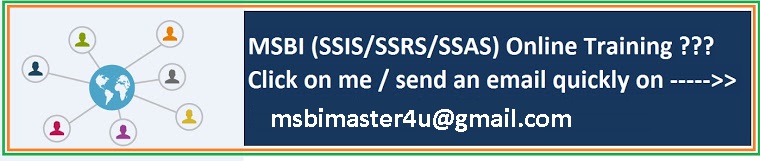
No comments:
Post a Comment