Performance
optimization techniques for source system design and network settings
1. To avoid more locks or
lock escalations, you can specify the TABLOCK query hint while querying or
ALLOW_ROW_LOCKS = OFF and ALLOW_PAGE_LOCKS = OFF when creating tables or
indexes or pull data from a read only database.
2. Sometimes when you
need to aggregate fact data at the source before pulling the data you could
improve performance if you create indexed (materialized) views for this and
instead of doing aggregations every time, pull the data from the indexed view.
3. Make
sure you have resources available to SQL Server for serving your data pull
requests; you can use RESOURCE GOVERNOR to control the amount of resources
available to OLTP and OLAP operations. To learn more about the resource
governor click here.
4.
Create appropriate indexes on source tables to improve the performance of the
query which SSAS fires while processing the cube or while retrieving data from
the source. If you have access to the source data, you can use this DMV to identify missing indexes or you can use the Index Tuning Advisor for identifying and creating
missing indexes on the source.
5. Consider creating
partitions, especially on fact tables, which will improve the performance
several folds. (If you have multiple partitions distributed across multiple file
groups on multiple drives, then SQL Server can access it in parallel which will
be faster)
6. As
we all know I/O (Input/Output) is the slowest part of the hardware resources.
If I/O is a bottleneck on your source system, you should consider using Data Compression which reduces I/O, but
increases CPU cycle a bit (more CPU cycles are used for data compression and
decompression). SQL Server 2008 and later versions support both row and page
compression for both tables and indexes. Before you decide to enable
compression on a table you can use the sp_estimate_data_compression_savings
system stored procedure to understand how much space savings you will get. To
learn more about Data Compression click here.
7. When
we select data from a table, shared locks are placed on row/key levels. This
row/key level locking escalates to page level or table level depending on the
amount of rows that are selected. Tominimize the amount of effort
by SQL Server to manage these locks you can specify theNOLOCK or TABLOCK query hint in the query.
8. While connecting to
source data system, use the default ReadCommitted isolation mode in order to
avoid extra overhead/copies at the source system.
9. You
can specify the maximum number of connections that
SSAS can create in parallel to pull data from source systems during cube
processing. This really helps in cube processing to run in parallel by creating
multiple connections to refresh several dimensions and facts in parallel. The
default value for this is 10 and you should consider increasing this if you
have a cube with lots of dimensions/facts and your source supports more
parallel connections. This will greatly improve the cube processing times.
10. If
your source system (SQL Server) and SSAS are both on the same machine, you
should consider using the Shared Memory net library for
better performance. (The performance benefit comes from the fact
that it bypasses the physical network stack. It uses the Windows Shared Memory
feature to communicate between SQL Server and the client/SSAS. This Net-Library
is enabled by default and used when you specify either a period or (local) as
your machine name or localhost or machine name or by prefixing machine\instance
name with lpc: when connecting to a SQL Server instance. To learn more this click here.)
11.
During cube processing data moves from your relational data warehouse to SSAS
in TDS (Tabular Data Stream) packets. As data movement between the relational
data warehouse and SSAS is normally high, we should configure this to have a bigger packet size (therefore less packets) than
using a smaller size (high number of packets) to minimize the overhead of
breaking data down into multiple chunks/packets and reassembling it at other
end. (To change the packet size you can go to connection manager, click on the
All page on the left side and specify 32KB for the packet size property instead
of its default value of 4KB as shown below. Please note, changing the network
packet size property might be good for data warehousing scenario but not for
OLTP type applications and therefore it’s better to override the packet size
property for your connection separately instead of changing it on SQL Server
for all connections.)
Best
practices and performance optimization techniques for cube design and
development
Dimension
Design
1. Include only those
columns in dimension which are required by the business.
Including unnecessary
columns puts extra overhead on SSAS for managing/storage of these columns and
takes longer for processing and querying.
2. Define attribute
relationships or cascading attribute relationships.
By default all attributes
are related to the key attribute, so define attribute relationships wherever
applicable. For example, days roll up into months, months roll up into
quarters, quarters roll up into years, etc… This makes queries faster, since it
has aggregated 4 quarters or 12 months of data to arrive at yearly figures
instead of having to aggregate 365 days. Make sure you don’t create redundant
attribute relationships, for example "days roll up into month" and
"months roll up into quarter" and also "days roll up into
quarter" because this would add extra overhead.
3. Specify the
appropriate attribute relationship type
By default an attribute
relationship is considered Flexible, but wherever applicable make it Rigid for
better performance. If you make it rigid, SSAS doesn’t bother updating members
of a dimension on subsequent processing and hence improves the performance.
Please make sure you are changing relationships to rigid only in cases where it
does not change or else you may get exceptions during processing.
4. Turn Off the Attribute
Hierarchy and Use Member Properties
Set
AttributeHierarchyEnabled to False for all those attributes ( like Address or
List Price etc.) for which you don’t need aggregation to be calculated and want
them to access it as member properties. Setting the AttributeHierarchyEnabled
property improves the processing performance and also reduces the overall cube
size as those attributes will not be considered in aggregation and for index
creation. This makes sense for all those attributes which have high cardinality
or one to one relationships with a key attribute and which are not used for
slicing and dicing; for example Address, Phone Numbers, etc…
5. Appropriately set KeyColumns
property
Ensure
that the Keycolumns property is set to identify unique
values; for example, a month value of 1 is insufficient if the dimension
contains more than a single year…so in this case combine Year and Month columns
together to make them unique or key columns.
6. Setting
AttributeHierarchyOptimizedState property to Not Optimized
During
processing of the primary key attribute, bitmap indexes are created for every
related attribute. Building the bitmap indexes for the primary key can take
time if it has one or more related attributes with high cardinality (for
example Address or Phone number or List price). At query time, the bitmap
indexes for these attributes are not useful in speeding up retrieval, since the
storage engine still must sift through a large number of distinct values to
reach the desired values. Unwanted bitmap indexes increase processing time,
increase the cube size as well as they may have a negative impact on query
response time. To avoid spending time building unnecessary bitmap indexes
during processing set the AttributeHierarchyOptimizedState property
to Not Optimized.
7. Creating user defined
hierarchies
You should consider
creating user defined hierarchies whenever you have a chain of related
attributes in a dimension as that would be a navigation path for end users. You
should create at least one user defined hierarchy in a dimension which does not
contain a parent-child hierarchy. Please make sure your lower level attribute
contains more members than the members of the attribute above it, if this is
not a case then your level might be in the wrong order.
8.
AttributeHierarchyVisible property of an attribute
Although
it does not impact performance, it’s recommended to set AttributeHierarchyVisible to FALSE for all those
attributes which have been included in user defined hierarchies, this removes
the ambiguous (duplicity) experience to end users.
9. Defining default
member
By default "All
member" is considered as a default member for an attribute and hence its
recommended to define a default member for an attribute especially in the case
where the attribute cannot be aggregated.
Measure
Group Design and Optimization
1. Partitioning the
measure groups
Apply a partitioning
strategy for all the measure groups (especially those which are quite large in
size) and partition them by one or more dimensions as per usage. This will
greatly improve the cube processing as well as query performance of the cube.
The processing and query
performance improves because of the fact that multiple threads can work
together on multiple partitions of a measure group in parallel for processing
or for serving query response. You can even define a different aggregation
strategy for each partition. For example, you might have a higher percentage
aggregation for all those older partitions which are less likely to change
whereas a lower percentage of aggregations for those recent partitions which
are more likely to change.
(SQL Server 2012 Analysis
Services Partitioning Performance Demonstration
)
2. Aggregation
Define the aggregation
prudently for the measure groups as aggregations reduce the number of values
that SSAS has to scan from the disk to generate the response. While having more
(all required) aggregations improves the query performance it will be too slow
during cube processing whereas if you have too few aggregations it slows down
the query performance, but increases the processing performance. Ideally you
should start with 20%-30% query performance improvement and can then use the
Usage Based Optimization wizard to define more aggregations as discussed below.
If you have created partitions on measure groups, you might consider having a
higher percentage of aggregation for all those older partitions which are less
likely to change whereas lower percentage of aggregations for those recent
partitions which are more likely to change. You should not create aggregations
that are larger than one-third of the size of the fact data.
You can define the fact
table source record count in the EstimatedRows property of each measure group,
and you can define attribute member counts in the EstimatedCount property of
each attribute. This way you can ensure your metadata is up-to-date which will
improve the effectiveness of your aggregation design and creation.
3. Usage Based
Optimization Wizard – Aggregation redefined
Generally
we create aggregations to gain 20%-30% performance in the beginning and the
later use the Usage Based Optimization wizard to create more aggregations for
all the queries being run against the cube. The idea is you enable logging for
queries being run against your cube and then you use the collected information
as an input to the Usage Based Optimization wizard for creating aggregations
for all or long running queries. To learn more about this click here.
4. AggregationUsage
Property
AggregationUsage is a property of an attribute which is used by
SSAS to determine if the attribute is an aggregation candidate or not. By
default SSAS considers only key attributes and attributes in natural
hierarchies for inclusion in aggregations. If you find any other attribute
which might be used for slicing and dicing then you should consider setting AggregationUsage to Unrestricted for including it
in the aggregation design. Avoid setting AggregationUsage property
to FULL for an attribute that has many members. You should not create an
aggregation that contains several attributes from the same attribute
relationship because the implied attribute’s value can be calculated from the
first attribute of the attribute relationship chain.
5.
IgnoreUnrelatedDimensions property usage
IgnoreUnrelatedDimensions is a property of the measure group which has a
default value of TRUE in which case the measure group displays the current
amount even for the dimensions which are not related, which might eventually
lead to false interpretation. You should consider setting it to FALSE, so a
measure group does not ignore an unrelated dimension and to also not show the
current amount.
6. Distinct count
measures
Its recommended to have
each distinct count measure in a separate measure group for improving
performance.
7. Referenced
relationship of dimension and measure group
You should consider
materializing the reference dimension if both dimensions and the measure group
are from the same cube for improving performance.
Cube
Processing
When we talk of
processing a cube, there are two parts to it, processing data which rebuilds
dimensions with attribute store, hierarchy store and fact data store and
processing indexes which creates bitmap indexes and defined aggregation. You
can execute a single command (ProcessFull) to perform these two operations
together or execute separate commands (ProcessData and ProcessIndexes) for each
of these operations, this way you can identify how much time each operation is
taking.
You might choose to do
the full process each time or you might do the full process followed by
subsequent incremental processes. No matter what approach you use, SSAS uses
job based architecture (creates a controller jobs and many other jobs depending
on number of attributes, hierarchies, partitions etc.) for processing dimensions
and facts.
Cube
Synchronization
Cube processing requires
exclusive locks on the objects which are being committed, it means that the
object will be unavailable to users during the commit. It also means long
running queries against SSAS prevents taking exclusive locks on the objects
therefore processing may take longer to complete. To prevent processing and
querying interfering with each other you can use a different strategy. You can
have a cube (also called processing cube) which gets processed (refreshed with
latest set of data from the source) and then another cube (also called querying
cube) which gets synchronized with the first cube. The second cube is what
users will be accessing. There are several ways to synchronize the second
(querying) cube and one of the options is built into the cube synchronization
feature.
Cube
Synchronization (SSAS database synchronization) synchronizes the destination
cube with the source cube with the latest metadata and data. When destination
cube is getting synchronized, users can still query destination cube because
during synchronization SSAS maintains two copies, one of them gets updated
while another one is available for usage. After synchronization SSAS
automatically switches the users to the new refreshed copy and drops the
outdated one. To learn more about cube synchronization best practices click here.
Cache
Warming
If you
remember from the SSAS architecture, about which I talked about in Part 1 of this tip series, the Query Processor
Cache/Formula Engine Cache caches the calculation results whereas the Storage
Engine Cache caches aggregated/fact data being queried. This caching technique
helps in improving the performance of queries if executed subsequently or if
the response of the other queries can be served from the caches. Now the
question is, do we really need to wait for first query to complete or can we
run the query on its own (pre-execute) and make the cache ready? Yes we can
pre-execute one or more frequently used queries or run the CREATE CACHE statement
(this one generally runs faster as it does not include cell values) to load the
cache and this is what is called Cache Warming.
As a precautionary note,
you should not consider that once a query result is cached it will remain there
forever; it might be pushed out by other query results if you don’t have enough
space for additional query result caching.
To clear the formula
engine cache and storage engine you can execute this XMLA command:
To initialize the
calculation script you can execute this query which returns and caches nothing:
select {} on 0 from [Adventure Works]
select {} on 0 from [Adventure Works]
Best
practices and performance optimization techniques for Server Resources and
Reporting Services.
1. Threading or parallel
processing in SSAS
SSAS has been designed to
perform its operations in parallel and because of this it can create multiple
threads to execute multiple requests in parallel. Since creating and destroying
threads is an expensive affair, SSAS maintains two sets of worker thread pools
to return threads which are currently not being used, so that SSAS can again
pick them up for serving other requests. These two pools are called the Query
Thread Pool and the Process Thread Pool.
If you
remember from the SSAS architecture which I talked about in the first tip of this series, the XMLA listener listens for
incoming requests and creates (or pulls out a query thread from the query pool
if one is already available) a query thread which checks for data/calculations
in the formula engine cache. If required, the XMLA listener creates (or pulls
out a process thread from the process pool if one is already available) a
process thread which is used to retrieve data from the storage engine cache/disk.
The process thread also stores the data in the storage engine cache which it
retrieved from the disk whereas the query thread stores the calculations in the
formula engine cache to resolve/serve future queries.
ThreadPool\Query\MinThreads
and ThreadPool\Query\MaxThreads
ThreadPool\Process\MaxThreads
and ThreadPool\Process\MinThreads
OLAP\Process\BufferMemoryLimit
OLAP\Process\AggregationMemoryLimitMin
and OLAP\Process\AggregationMemoryLimitMax
DataDir and LogDir
Log\FlightRecorder\Enabled
Scale up or scale out
whenever or wherever possible
…
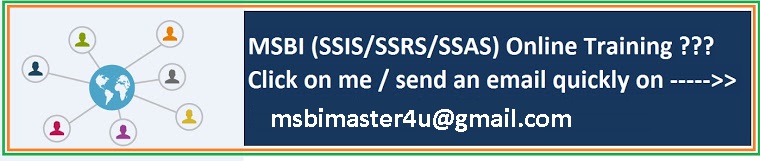

No comments:
Post a Comment