Recently, with some colleagues, I
was working on a project with a serious challenge; there was this Analysis
Server 2012 system with 40 physical cores, half a Terabyte of RAM and 10TB of
SSD storage waiting to get pushed to its limits but it was installed via the
famous ‘next,next finish’ setup approach and we had to tune the box from
scratch. Also we had to pull the data from a database running on another box
which means the data processing will be impacted by the network round-tripping
overhead.
With a few simple but effective
tricks for tuning the basics and a methodology on how to check upon the
effective workload processed by Analysis Server you will see there’s a lot to
gain! If you take the time to optimize the basic throughput, your cubes will
process faster and I’m sure, one day, your end-users will be thankful! This
Part 1 is about tuning just the processing of a single partition.
Quantifying a
baseline
So, where to start? Well to
quantify the effective processing throughput, just looking at Windows Task
Manager and check if the CPU’s run at 100% full load isn’t enough; the metric
that works best for me is the ‘Rows read/sec’ counter that you can find in the
Windows Performance monitor MSOLAP Processing object.
Just for fun… looking back in
history, the first SSAS 2000 cube I ever processed was capable of handling
75.000 Rows read/sec, but that was before partitioning was introduced; 8 years
ago, on a 64 CPU Unisys ES7000 server with SQL- and SSAS 2005 running side by
side I managed to process many partitions in parallel and effective process 5+
Million Rows reads/sec (== 85K Rows read/sec per core).
Establishing a
baseline – Process a single Partition
Today, with SSAS 2012 your server
should be able to process much more data; if you run SQL and SSAS side by side
on a server or on your laptop you will be surprise on how fast you can process
a single partition; expect 250-450K Rows read/sec while maxing out a
single CPU at 100%.
As an impression of processing a
single partition on a server running SSAS 2012 and SQL 2012 side by side using
the SQL Server Native Client: the % processor time of the SSAS process
(MSMDSRV.exe) is at 100% flatline. Does this mean we reached maximum processing
capacity? Well… no! There is an area where we will find a lot of quick
wins; lets try if we can move data from A (the SQL Server) to B (the
Analysis Server) faster.
100% CPU?
Max’ing out with a flatline on a
100% load == a single CPU may look like we are limited by a hardware
bottleneck. But just to be sure lets profile for a minute where we really spend
our CPU ticks. My favorite tool for a quick & dirty check is Kernrate (or
Xperf if you prefer).
Command line:
Kernrate -s 60 -w -v 0 -i 80000
-z sqlncli11 -z msmdsrv -nv msmdsrv.exe -a -x -j c:\symbols;
Surprisingly more than half of
our time isn’t spend in Analysis Server (or SQL server) at all, but in the SQL
native Client data provider! Lets see what we can do to improve this.
Quick Wins
1) Tune the Bios
settings & Operating system
Quick wins come sometimes from
something that you may overlook completely, like checking the BIOS settings of
the server. There is a lot to gain there; expect 30% improvement -or
more- if you disable a couple of energy saving options. (its up to you to
revert them and save the planet when testing is done…)
For example:
- Enter the Bios Power options
menu and see if you can disable settings like ‘Processor Power Idle state’.
- In the Windows Control Panel,
set the Server Power Plan to max. throughput (up to Windows 2008R2 this is like
pressing the turbo switch but on Windows 2012 the effect is marginal but still
worth it).
2) Testing multiple
data providers
Like the kernrate profiling
shows, a lot of time is spend in the network stack for reading the data from
the source. This applies to both side by side (local) processing as well as
when you pull the data in over the network.
Since the data provider has a
significant impact on how fast SSAS can consume incoming data, lets check for a
moment what other choices we have available; just double click on the cube Data
Source
Switching from the SQL Native
Client to the Native OLE DB\ Microsoft OLE DB Provider for SQL Server brings
the best result: 32% higher throughput!
SSAS is still using a single CPU
to process a single partition but the overall throughput is significant higher
when using the OLE DB Provider for SQL Server:
To summarize; with just a couple
of changes the overall throughput per core just doubled!
Reading source data
from a remote Server faster
if you run SSAS on a separate
server and you have to pull all the data from a database running on another
box, expect the base throughput to be significant less due to processing on the
network stack and round tripping overhead. The tricks that apply to the side by
side processing also apply in this scenario:
1) Process the Partition
processing baseline against the remote server.
Less rows are processed when
reading from a remote server (see fig.); also the MSMDSRV process is effective
utilizing only 1/2 of a CPU. The impact of transporting the data from A to B
over the network is significant and worth optimize. Lets focus our efforts on
optimizing this first.
2) Increase the network
Packet Size from 4096 bytes to 32 Kbyte.
Get more work done with each
network packet send over the wire by increasing the packet size from 4096 to
32767; this property can be set via the Data Source – Connection String
too; just select on the left ‘All’ and scroll down till you see the
‘Packet Size’ field.
The throughput gain is
significant:
Summary
When you have a lot of data to
process with your SQL Server Analysis Server cubes, every second you spend less
in updating and processing may count for your end-users; by monitoring the
throughput while processing a single partition from a Measure Group you can set
the foundation for further optimizations. With the tips described above the
effective processing capacity on a standard server more than doubled.
Every performance gain achieved in the basis will pay back later while
processing multiple partitions in parallel and helps you to provide information
faster!
In part II we will zoom into
optimizing the processing of multiple partitions in parallel.
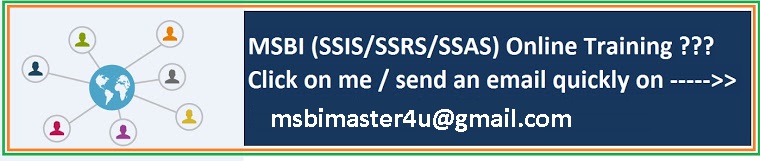









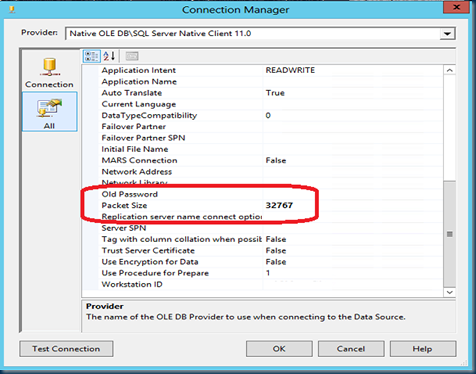

No comments:
Post a Comment